How Google Lens uses schema markup
Today we will take a technical deep dive what Google Lens system might be doing behind the scenes

Co-Founder
When integrating Website Schema, you may encounter situations where our service generates schemas for pages that you don't actually want to process or that don't make sense to have schema made for. This can be especially problematic if you don't have complete control over the templating or content generation process. Today we are rolling out path rules to filter out unwanted URLs before they trigger schema generation.
In this tutorial, we'll walk through:
Each website that you have added to your account has its own rules. Find this setting by clicking on your website in the Dashboard
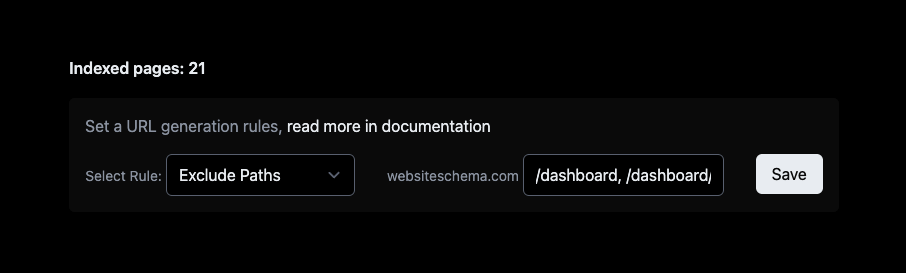
With Paths Rules you have two options:
Exclude Paths
Only Include Paths
These are self-explanatory. Exclude Paths will exclude all URLs that fit the rule. Only include paths will do the reverse of it.
A. Only Include Paths:
Only URLs that match these patterns are allowed.
Example:
json
{ "/htmls/*, /test-htmls/*" }
In this case, only URLs starting with /htmls/ or /test-htmls/ will be processed. Everything else will not be processed.
B. Exclude Paths:
URLs that match these patterns are not allowed.
Example:
json
{ "/htmls/*, /test-htmls/*" }
In this case, all URLs will be processed except URLs starting with /htmls/ or /test-htmls/.
**Important: always start your paths with / and separate them with commas , when listing more than one path **
If you want to delete any active paths rules, simply clear out the field and click save, you should get the confirmation that rules were deleted.
To verify that your rules are working as intended. Open your website at any page that should not have schema supplied. If you are in Chrome, use right-click on your mouse and choose Inspect. Pop up window with a lot of code will appear. Navigate to Console. Hit refresh button in a browser to reload the page.
Integration script should show the following:
No schema for this page served: empty or path rules working
If you see this message it means that schema generation and retrieval was successfully blocked by paths rules.
If you have any questions or cannot get it to work, please reach out to us!.
Hot technical SEO tips and tricks in your newsletter without spam.
Learn more about schema and technical SEO strategies!
Today we will take a technical deep dive what Google Lens system might be doing behind the scenes

Co-Founder
Avoid generating unnecessary schemas if you don't have control over your templating
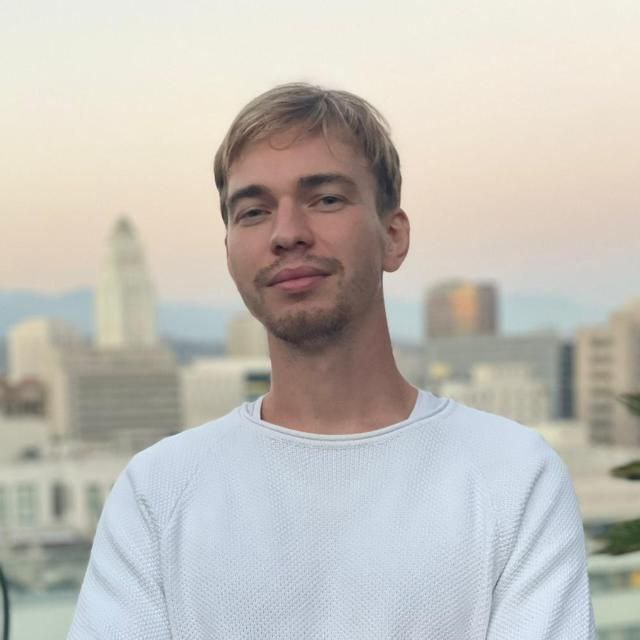
Founder
Google's AI Overviews and AI Mode rely on structured data for content generation. Learn how this impacts your website.
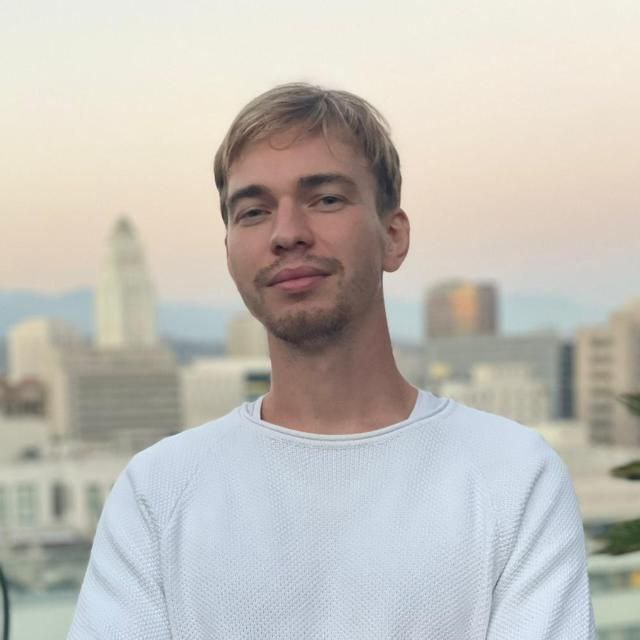
Founder
Schema markup is not only a useful thing to look at, but can also recommend you actionable insights
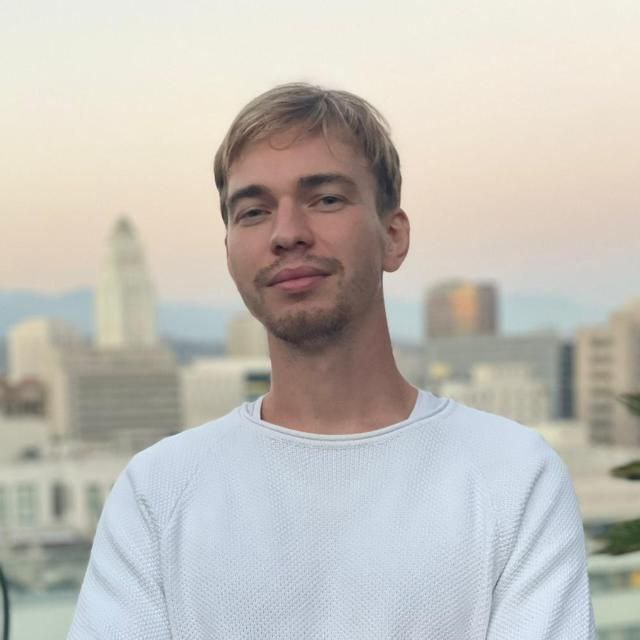
Founder
Website schema solves a fundamental issue of the Internet
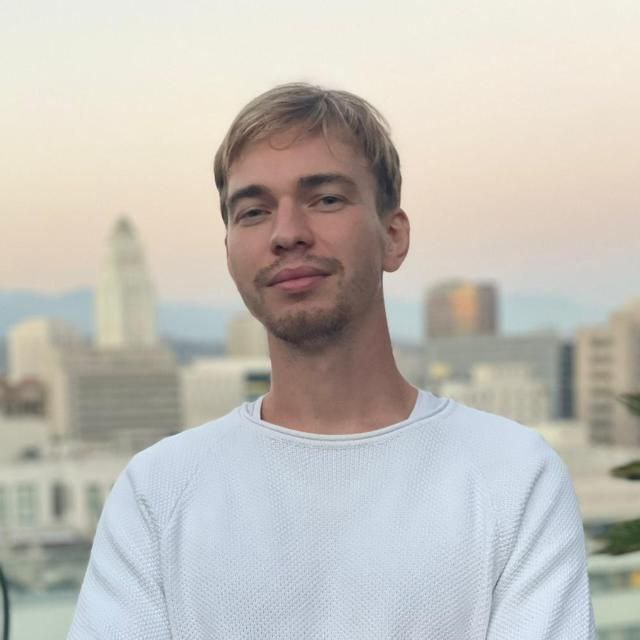
Founder
Knowing the size of your website—specifically, how many pages it contains—can provide valuable insights for SEO
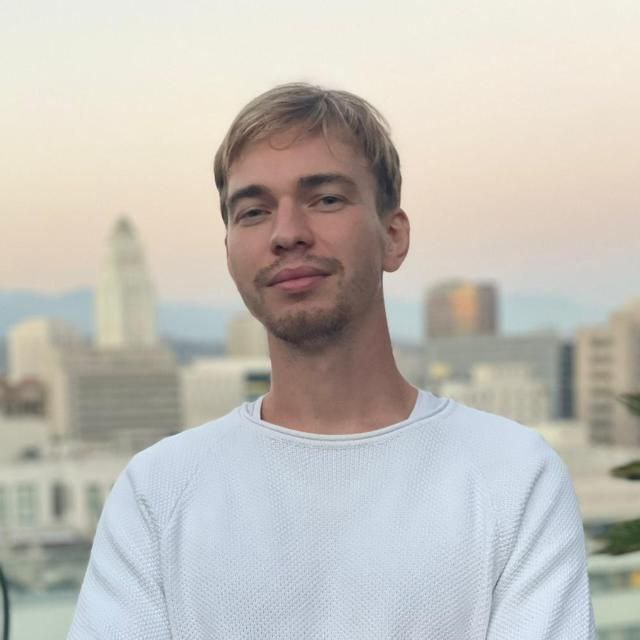
Founder